How To Fix Insteon
In April 2022, the Insteon application, Google Hub, and Alexa support stopped working. Therefore, the majority of Insteon users were unable to use the smart home functions they invested thousands of dollars in with Insteon. The official statement from Insteon can be viewed on the Insteon web site. This web page will explain what happened and what to do to get your Insteon hardware working again.
What We Know
When Insteon shut down their servers in April, the Insteon apps, Google Hub control, and Alexa control stopped working. However, the Insteon hardware and previous schedules you setup are still fully functional. For example, you can use all of the hardware as dumb switches and if you have a schedule to turn your home lights on at sunset, this still works. Furthermore, other third party solutions that do not use Insteon’s servers work. Since the Insteon hardware is still functional, this article will provide information on different solutions moving forward.
Houselinc
Before Insteon developed their app and provided Alexa and Google integration, Insteon developed a standalone app called Houselinc. Following is a screen shot of the app.
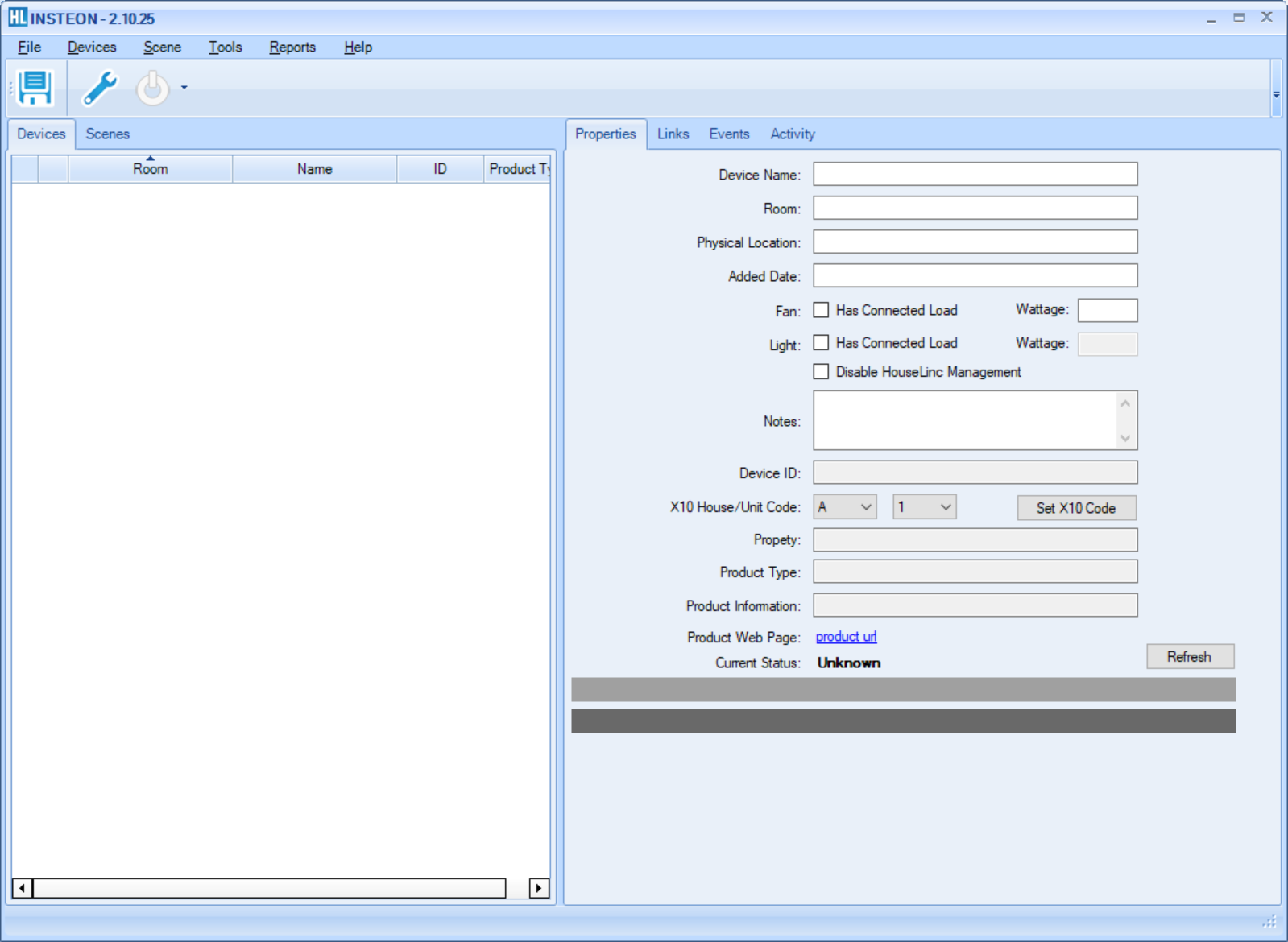
This app still works and can be used to control the Insteon hardware. However, due to the age of the app and that it is no longer supported, only certain hardware works with the app. (My Insteon hub IS NOT supported.) Furthermore, there is no Google Home or Alexa support. Following is a screen shot of the supported hardware and the app can be downloaded here.
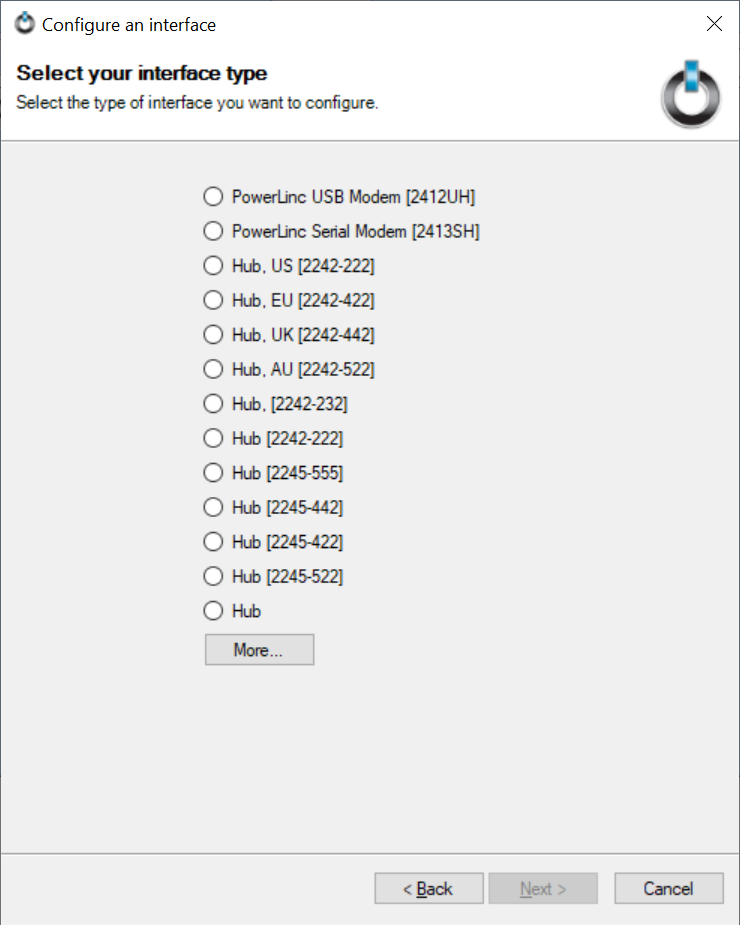
Home Assistant
Home Assistant (HA) is a third party solution that offers control of your Insteon devices and works with the newer Insteon hubs and hardware. There are different ways to get this to work using a PC or Raspberry Pi. This solution also provides support for Google Home and Alexa if you use their cloud solution for $6 per month.
I was able to get the solution work on my Windows 10 computer using the free virtualization software (Hyper-V) built into Windows 10. Even though other virtualization programs can be used, I used Hyper-V since it is free, included with the Windows operating system, and starts up automatically with Windows. Following are the screenshots and the steps I took to get this working:
1. Install Hyper-V on your Windows 10 Computer. (Hyper-V is not installed by default but can be installed through the Add Windows Programs and Features functionality.)
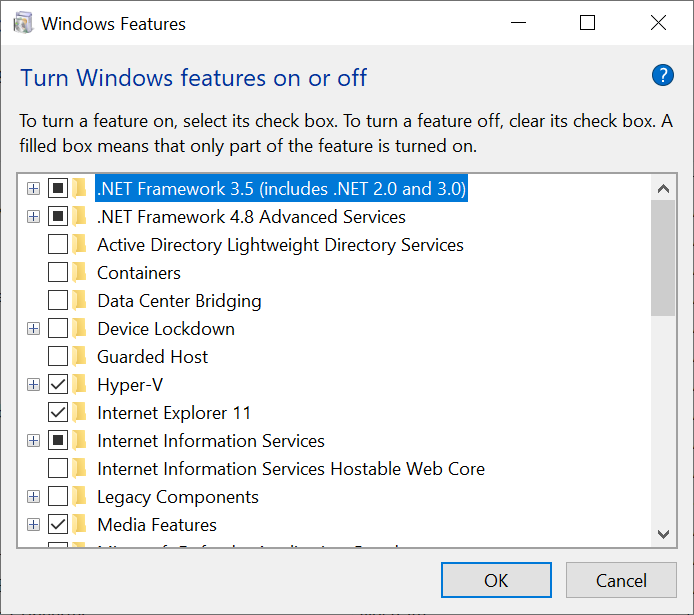
2. Download the Hyper-V (.vhx) file at the following link and open this in Hyper-V:
https://www.home-assistant.io/installation/windows/
3. Once you have the Home Assistant VM running, go to the following url to the start/configure the program.
http://homeassistant.local:8123/
4. Add a username and password and log into the software.
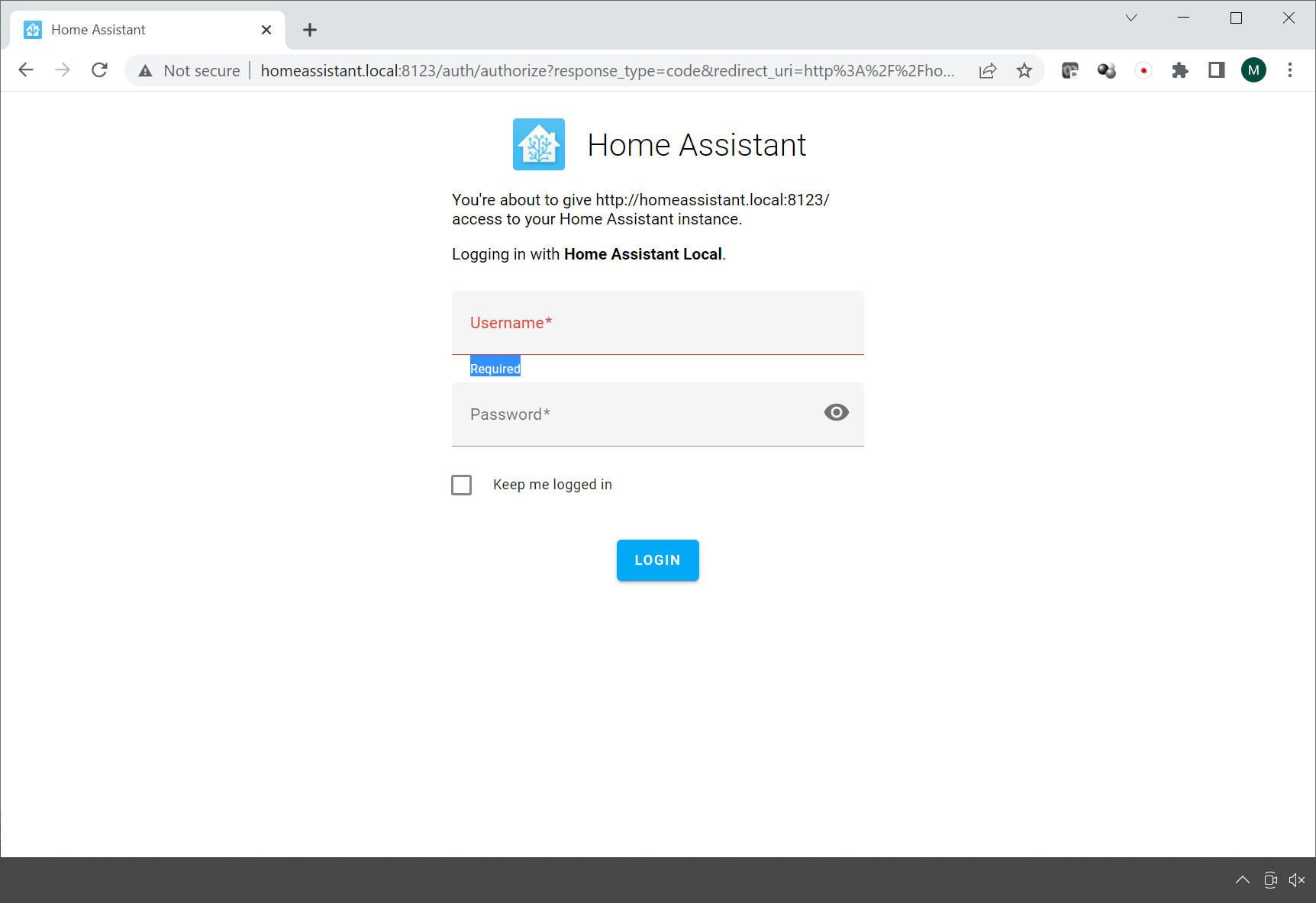
5. Once you have configured the software to find your hub or other device that is used to control your Insteon devices, you will be able to control your Insteon devices using Home Assistant. Following is a screen shot of Home Assistant.
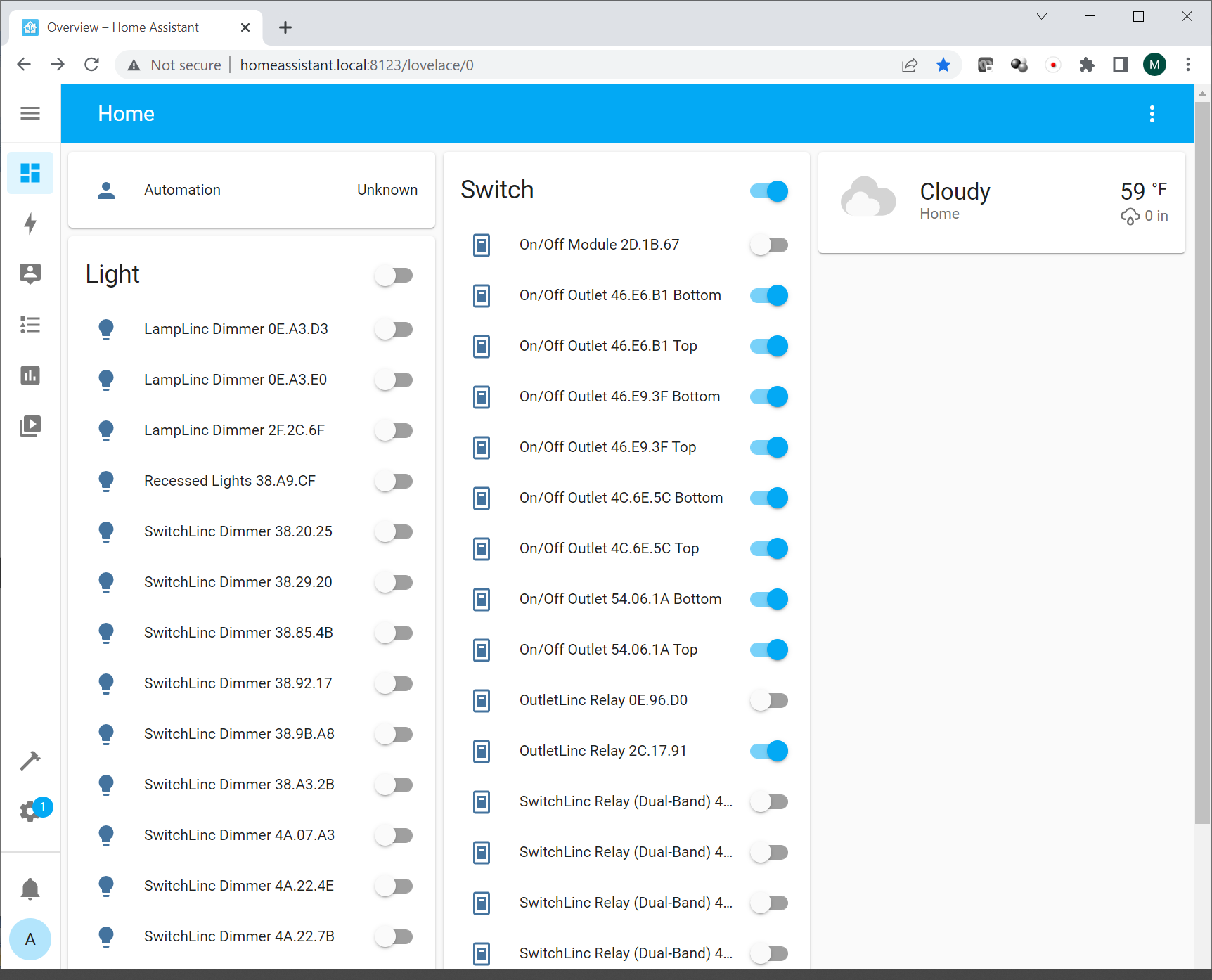
6. You can rename your lights and switches to a friendly name by using clicking on the device and selecting the gear to open up the settings screen.
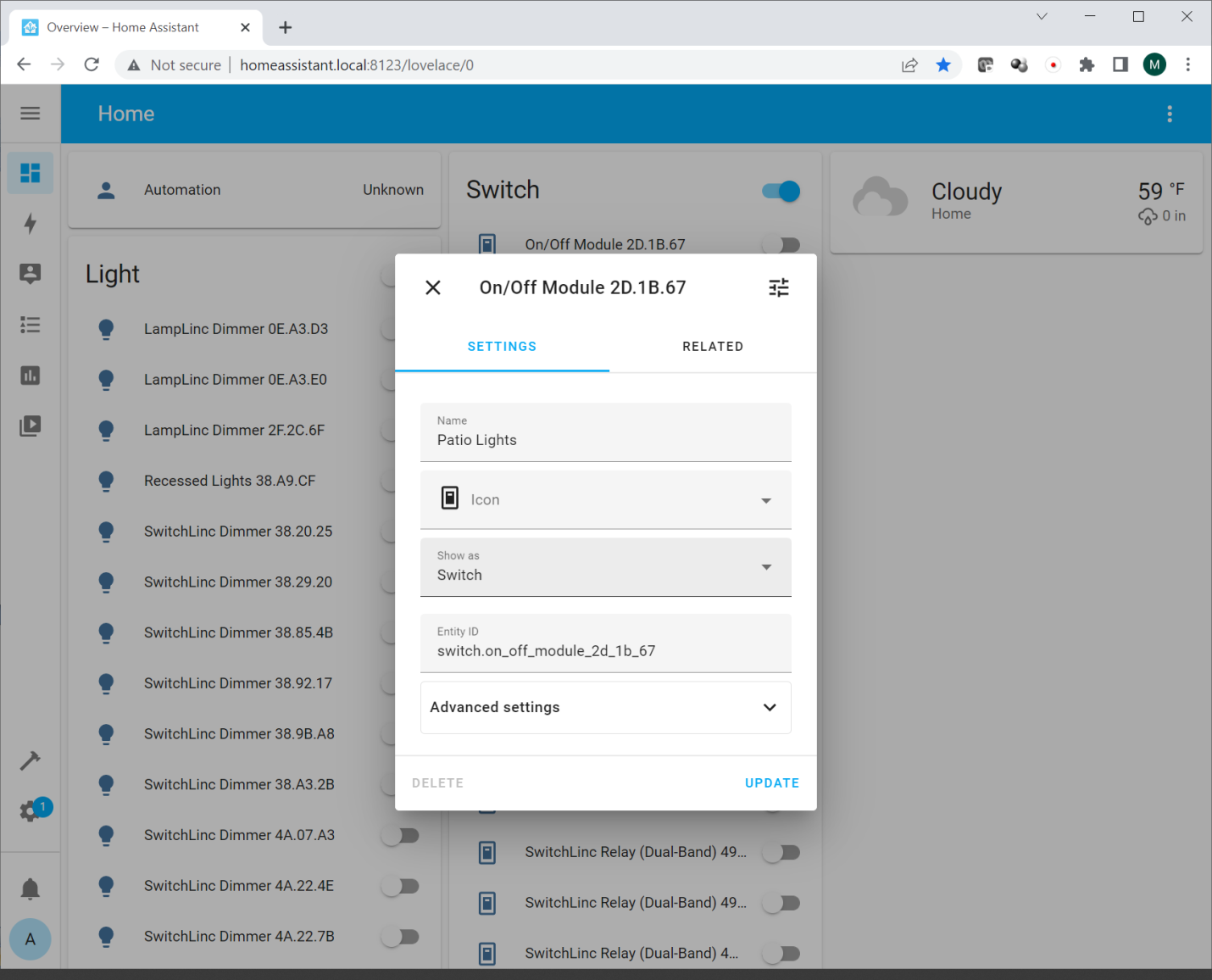

Please note if you want to use Google Home or Alexa integration, you will need to use Home Assistant Cloud which will run you $6 per month.
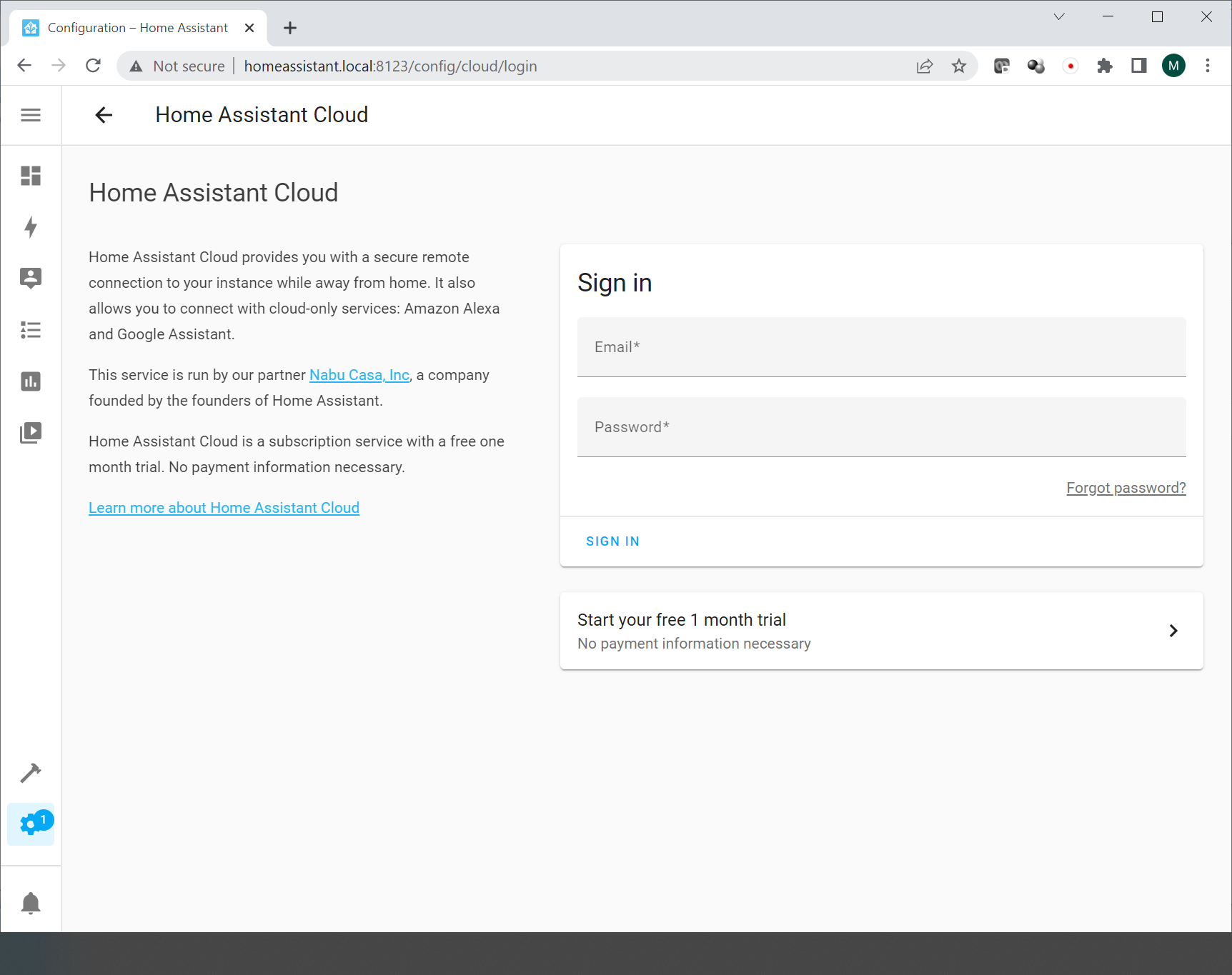
HomeSeer
HomeSeer is a third party program that has been around for years. It is another solution that can be used to control your Insteon hardware. As was stated previously, the Insteon hardware is still functional, only the servers and apps stopped working.
Once you begin installing the software, it will prompt you to install a Microsoft C Runtime Module and you may be prompted to download an update.
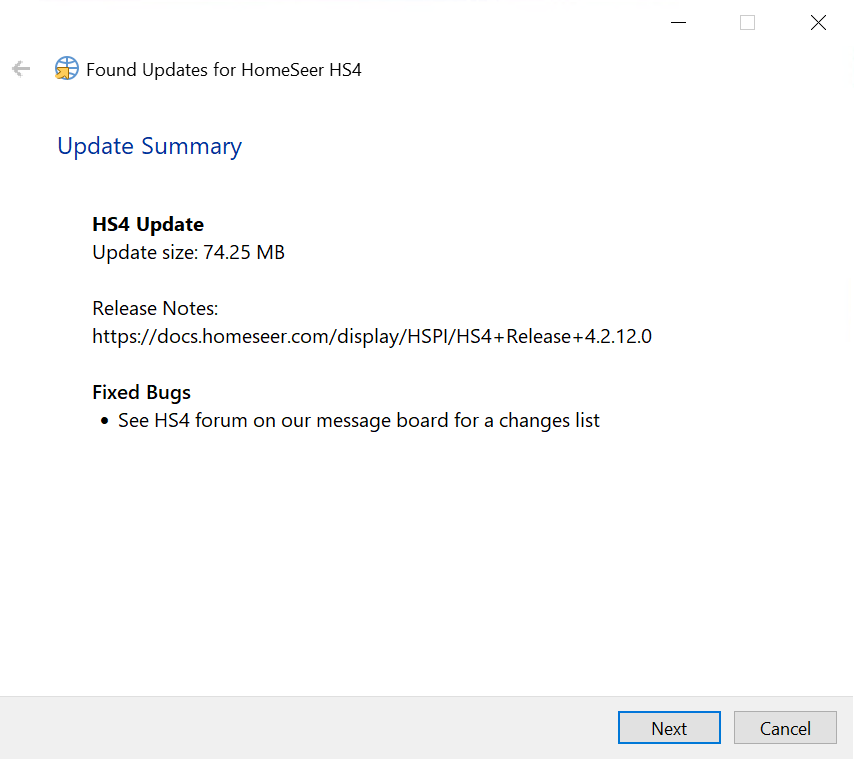
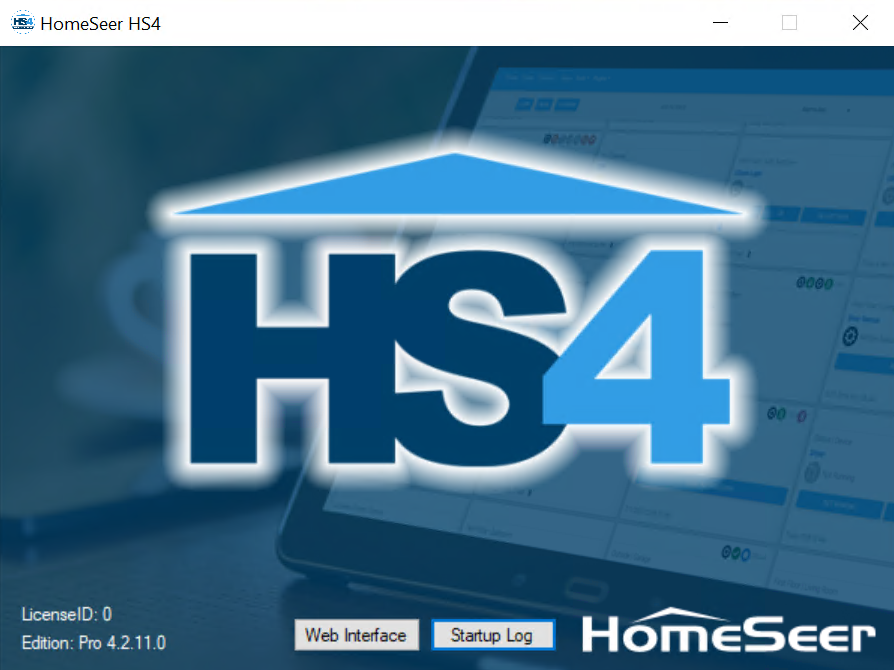
After you install the software, you will need to install the MNS Insteon Plugin for HomeSeer to communicate with your Insteon devices. To do this, select Plugins – Add – MNS Insteon.
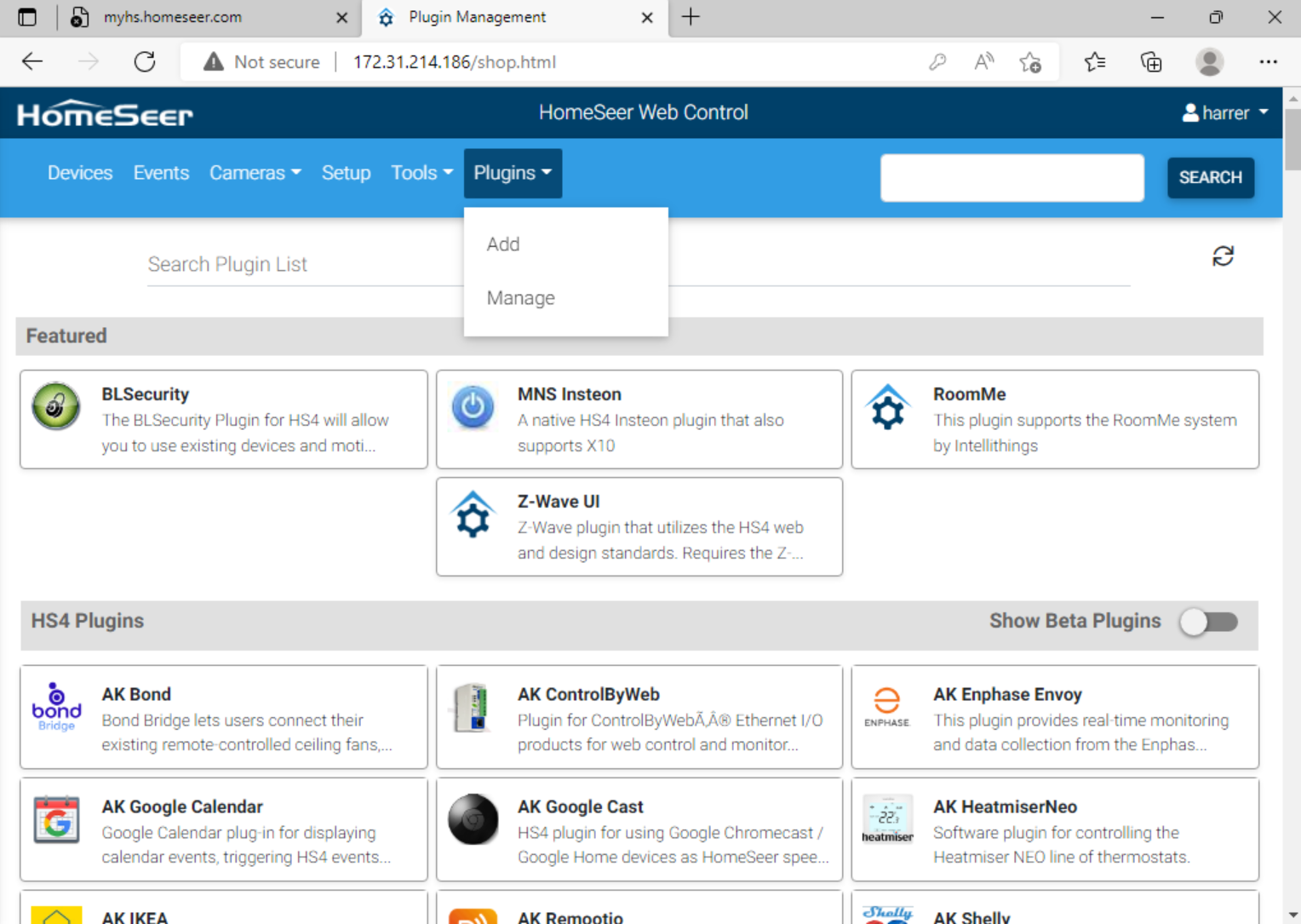
Recommendation
Even though there are a number of different options to get your Insteon hardware working again, I prefer a solution that has Google Home or Amazon Alexa integration. Voice control is now the most popular way to control home automation devices and once you have used Alexa or Google Home to control your home, it is hard to go back. Therefore this limits your options to Home Assistant or HomeSeer if you use Google Home or Amazon Alexa. I am also not a big fan of subscription services or services that charge me on a monthly basis. Furthermore, you will need to have more technical ability to get Home Assistant to work since it will need to be installed on an appliance or in a VM.
For close to the price of what Insteon was charging for two of their switches and outlets, you can purchase HomeSeer and the Insteon plugin which simply just works. Furthermore, based on what you would have paid for a monthly subscription service with Home Assistant for one year, you can own the HomeSeer software.
Please note that if you are testing both Home Assistant and Home Seer, it is recommended that you uninstall the program you won’t be using. (I ran into an issue with HomeSeer occasionally not being able able to control my devices and the problem went away once I uninstalled Home Assistant.)
Based on the above, I currently recommend HomeSeer to get your Insteon hardware working again. The HomeSeer software can be purchased at the following link:
Please note that you will need a computer that is always on for the software to work. If you do not have an available computer, HomeSeer offers hubs and other products at the following links:
If you are in the Southern California area and are interested in having this work done for you, please contact us at info@howtofixinsteon.com for a quote.
About the Author: The author has been working in tech for over 30 years and has been using Insteon products and previous X10 products since Insteon’s inception.