How to Repair SD or MicroSD Cards
Do you have an SD or MicroSD card that is not working? There is a way that may work to repair SD and microSD cards instead of throwing them away.
If the card is not working correctly, the first step is to attempt to copy the data off the card using a computer. Please note that the following steps may permanently wipe your data from the card so you will need to make a decision as to how important the data on the card is and if it is worth retrieving before proceeding. Once the data has been backed up (if possible), the next step would be to try and repair the card. This can be done by attempting to format the card or run scandisk on the card to repair any errors. If this is not possible, please check the manufacturer’s web site to see if there is a utility specifically designed to repair the card.
For example, when I owned a 4GB Transcend SD card, there was a utility provided by Transcend that allowed me to repair the card when I could no longer format it.
If there is not a utility provided by the manufacturer, there is a free utility called EaseUS Partition Master that can be used to attempt to fix the card. This software can be downloaded from the following link:
http://www.easeus.com/partition-manager/epm-free.html
Once the software is downloaded and installed, run the program by selecting double clicking on the icon 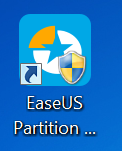 or selecting Launch Application.
or selecting Launch Application.
Insert your SD or MicroSD card into the card reader on your computer and select your drive. . Answer Yes when you are asked to reload the disk information.
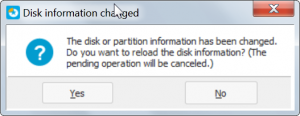
Select the drive (in my case drive N) and select the Check partition option.
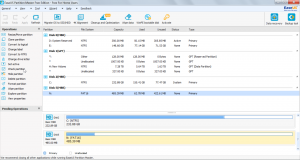
The following message will appear asking you what to check, simply click OK.
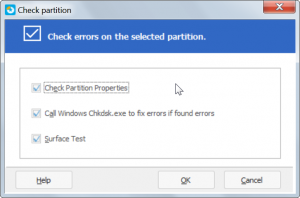
If the Check Complete box appears, click OK.
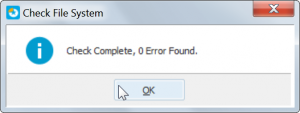
A command prompt box will appear on your screen and you may be asked to do fix something. (If so, answer y for yes.) Once this is done, the program will perform a surface test on the card.
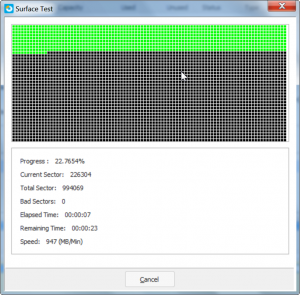
Once the surface test is complete, click OK to finish. If everything works well, you can now use your repaired card. However, please be careful as to what you store on the card and make regular backups. The problem that originally caused this to happen could be a sign that the card could fail again.
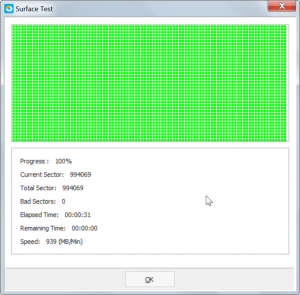
If everything works well, you can now use your repaired card. However, please be careful as to what you store on the card and make regular backups. The problem that originally caused this to happen could be a sign that the card could fail again. If you are unsuccessful, you can also try the Delete Partition, Format Partition, and Wipe Partition options to fix the issue.
